How to connect GNS3 virtual appliance to OSX Mojave
When working with GNS3 lab, it’s easy to connect the virtual lab to the internet. This is simply done by using the “cloud” and connect it to a wired interface (wifi adapter won’t work).
The problem with this setup is that the virtual GNS3 lab is not accessible from the local system. In my case a Macbook Pro. And since I almost use wifi connection, I don’t have a physical interface to bind to. When using virtual appliances which in turn have web GUI’s, it can be very annoying when those devices can’t be reached from a browser on the local system.
Searching for a solution, I came across a solution to install a tuntap package, but this package won’t work on Mojave.
Luckily there is an other and easy solution when using GNS3 with vmware Fusion. Once GNS3 and vmware Fusion is installed, and started, Fusion creates so called “vmnet” interfaces. This may also be the case when using VirtualBox, but I haven’t tested it.
So keep in mind that this solution has a short coming, being that there is no connection to the Internet. Depending on the local network setup, it should be possible to go through the trouble of setting op routes. But in my case I don’t need Internet access from the virtual lab.
These interfaces have an ip address (let’s say 192.168.4.1) When placing the “cloud” in GNS3, just add a vmnet interface:
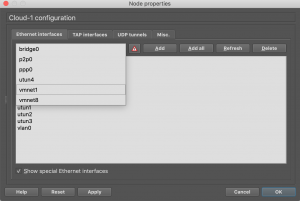 Make sure to tick the box “Show special Ethernet interfaces”
Make sure to tick the box “Show special Ethernet interfaces”
Select the vmnet interface from the pulldown menu and click on the “Add” button. The vmnet interface should now appear in the box below, where the interface can be selected.
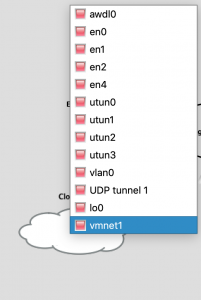 Next connect the vmnet interface to the cloud, and connect the virtual appliance to the cloud. Give the virtual appliance an ip adres in the same subnet (192.168.4.x/24) The virtual lab should now be reachable from the local system.
Next connect the vmnet interface to the cloud, and connect the virtual appliance to the cloud. Give the virtual appliance an ip adres in the same subnet (192.168.4.x/24) The virtual lab should now be reachable from the local system.