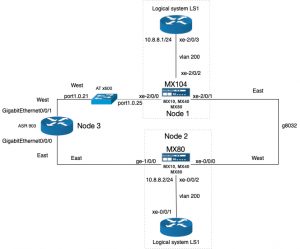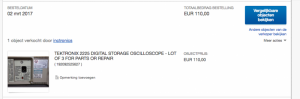Introduction
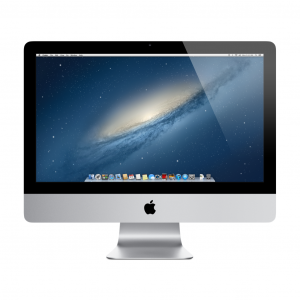 I’m a long term user of Apple products. My first Apple computer was a white Imac, and I loved it. The second Imac is a 21.5-inch, Late 2013 (model iMac14,1). And I’m still using this Imac with great pleasure. The main reason for using Imac is of course MacOS. The reason is simple: The OS is consistent, user friendly. Which result in a OS that allows me to be productive. Of course, this is personal opinion. Not to start a flame war. I’m a strong believer of choosing the tool that fits you best.
I’m a long term user of Apple products. My first Apple computer was a white Imac, and I loved it. The second Imac is a 21.5-inch, Late 2013 (model iMac14,1). And I’m still using this Imac with great pleasure. The main reason for using Imac is of course MacOS. The reason is simple: The OS is consistent, user friendly. Which result in a OS that allows me to be productive. Of course, this is personal opinion. Not to start a flame war. I’m a strong believer of choosing the tool that fits you best.
So why do I feel that the time has come to say goodbye to Apple ? Well, it all has to do with what I stand for. I strongly believe in the right to repair, being owner of your own hardware, and the way I think about sustainability. And Apple doesn’t seem to care about these points…
An Imac is getting old, time to look around for a new one
The Imac I’m currently using everyday is working just fine. A few years back I replaced the hard drive with a SSD drive, and upgrade the RAM memory to 8Gb. This Imac runs the last supported MacOS version Catalina (macOS 10.15). However this OS is no longer supported by Apple, and so a lot of Applications are also lacking behind. For example Fusion 360 which I use a lot, will stop working on august this year (2023). Homebrew which I use a lot for my work keep complaining it no longer supports this OS, and the X code it apparently needs to function properly. Docker stopped working.. and the lists goes on.
While the hardware is still capable I started to look around for a new Imac or Mac mini, and curious about the new M1 or M2 chip, I dived into the hardware architecture. And that’s where I hit a roadblock..
Do you own your data ?
 To start off, I know that the later (2020?) Imacs got no replaceable hard drives any more. Drives are soldered onto the motherboard, and are tricky to replace. I know it’s possible with these Intel Imac’s to wipe a few IC’s of the motherboard, get a custom made PCB and replace the onboard flash IC’s (NANDs) with M.2 SSD drive. And yes I could to that. I know how to desolder BGA’s , and even how to re-ball them, and all that kind of jazz. But really ? Soldering drives onto a motherboard, so you can’t replace a drive easily? Data Recovery ?? Apple says no…
To start off, I know that the later (2020?) Imacs got no replaceable hard drives any more. Drives are soldered onto the motherboard, and are tricky to replace. I know it’s possible with these Intel Imac’s to wipe a few IC’s of the motherboard, get a custom made PCB and replace the onboard flash IC’s (NANDs) with M.2 SSD drive. And yes I could to that. I know how to desolder BGA’s , and even how to re-ball them, and all that kind of jazz. But really ? Soldering drives onto a motherboard, so you can’t replace a drive easily? Data Recovery ?? Apple says no…
But it gets worse.. With the new M1 or M2 chip, the drives are still soldered on the motherboard, but due to Apple not wanting you to repair architecture change, the firmware of the NAND IC’s now depends on the size of the storage. So for example a 512Gb drive, has different firmware then a 1Tb drive. That’s not the worse part. The worse part is that Apple uses some kind of raid 0. It means that if one of the NAND IC’s feels.. you lose all data. Yep… And recovery ? Apple says no…
(Well there is a way of replacing these NAND drives.. get NAND drives from a MAC Studio Pro for hundreds of dollars, de-solder them, re-ball the BGA’s. Re-flash the firmware with a specialized tool, solder them back onto the motherboard, and you’re good to go..)
So pay attention when buying a “refurbished” Imac with a M1 or M2 chip.. These NAND devices has a certain amount of R/W cycles.. So sooner then later your Mac will fail, beyond (easy) repair..
Why Apple, why ?
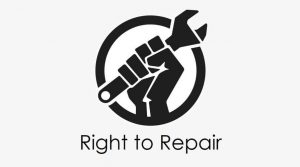 Apple seems to be obsessed by making their devices smaller, and smaller. The claim for example that the new Imac are thinner because of the M1 chip. is bullshit. They left out the power supply, so now you need to use a power adapter. Besides the size, Apple seems to be obsessed by controlling their hardware. Soldering drives onto the motherboard, instead of using the small M.2 drives ? In my mind there is no reason to make it almost impossible to change out hard drives.
Apple seems to be obsessed by making their devices smaller, and smaller. The claim for example that the new Imac are thinner because of the M1 chip. is bullshit. They left out the power supply, so now you need to use a power adapter. Besides the size, Apple seems to be obsessed by controlling their hardware. Soldering drives onto the motherboard, instead of using the small M.2 drives ? In my mind there is no reason to make it almost impossible to change out hard drives.
It goes against my feeling of having the right to repair the hardware I own. Making hard drives replaceable, or upgradeable, memory, and god forbid the CPU upgradeable means that hardware lives longer, less landfill, less usage of resources, a greener world and the rest of it. But no… Apple doesn’t want that. Apple wants total control of their hardware. Apple doesn’t want you to repair your hardware. Apple isn’t interested hardware which has a long life.
And yes I have experience in repairing Apple hardware. I repaired Iphones, (But also Nokia, Sony). From Apple I learned the hard way you can’t simply swap out an IC, because it’s serialized onto the motherboard. And yes.. swapping out an IC seems extreme? Well try to swap your battery then…. or your screen for that matter.
The point is: Apple uses a proprietary method to reprogram these serialized parts, which only “authorised dealers” can access. And not you.. Yes you .. the person who bought the hardware, and have to illusion that you own your hardware, and data for that matter.
And yes.. Apple got this “repair program” which is one big marketing bullshit in my opinion. You can rent the hardware needed to replace a screen. After replacing the screen, you have to call Apple, submit to their will (read you have to give up your privacy) and Apple reprograms the serialized part on your phone.
Nice rant up to now..
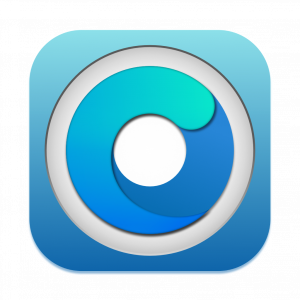 Yes, I know. But if I forget about the whole proprietary stuff, and owning your hardware thing, I still can’t find a reason why I should buy expensive hardware. And by expensive hardware I mean hardware with limited life span. If I need to spend a couple of thousand of euro’s for a “state of the art” piece of hardware, I rather now by off the shelf hardware, and build an own PC, which lasts for at least 10 years or more. And yes I did that more then once. For example this pc I build in 2012 still runs and is used every day.
Yes, I know. But if I forget about the whole proprietary stuff, and owning your hardware thing, I still can’t find a reason why I should buy expensive hardware. And by expensive hardware I mean hardware with limited life span. If I need to spend a couple of thousand of euro’s for a “state of the art” piece of hardware, I rather now by off the shelf hardware, and build an own PC, which lasts for at least 10 years or more. And yes I did that more then once. For example this pc I build in 2012 still runs and is used every day.
And while it maybe is a rant up till now, on the other hand, coming to this conclusion is hard. Like I said in the introduction, I really like Apple products for their style, the ease of use. The idea of not be able to use macOS makes me sad. The idea of using alternatives like Windows doesn’t make me happy… (and that’s an understatement) What about Linux… it gives you all the freedom you need.. yes, but I got a job to be done, and don’t want to mess around with inconsistent GUI’s and add-ons.. But maybe.. just maybe I’m able to experiment and use this. (While I keep in mind that Apple at one point says goodbye to Intel hardware, and only is going to support their M1 and M2 chips.)
To postpone this decision and give my beloved Imac some more years, I managed to upgrade to Monterey by using OpenCore Legacy Patcher. So it’s possible to give your “old” Apple hardware more years…