Introduction

In this article we take a look at how to configure an Ethernet Ring Protection Switching (ERPS) between a Cisco ASR 903 and two Juniper MX series routers (a MX 104 and MX 80). This article only shows how to configure the nodes. There are enough articles on the web to explain how ERPS (or G.8032) works.
Topology
To configure ERPS a minimal of three devices are needed. To have two extra routers to test end-to-end connectivity two logic systems are created on the Juniper routers. The topology looks like:
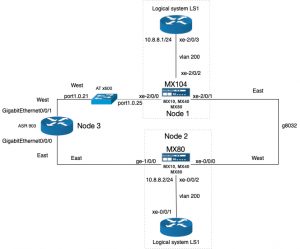
Configure the RPL owner (node1)
To configuration of the RPL owner, the interfaces are configured first:
set interfaces xe-2/0/0 description "Connection to ASR903 gi-0/0/1" set interfaces xe-2/0/0 vlan-tagging set interfaces xe-2/0/0 encapsulation flexible-ethernet-services set interfaces xe-2/0/0 unit 1 family bridge interface-mode trunk set interfaces xe-2/0/0 unit 1 family bridge vlan-id-list 100-1000 set interfaces xe-2/0/1 description "Connection to mx80 xe-0/0/0" set interfaces xe-2/0/1 vlan-tagging set interfaces xe-2/0/1 encapsulation flexible-ethernet-services set interfaces xe-2/0/1 unit 1 family bridge interface-mode trunk set interfaces xe-2/0/1 unit 1 family bridge vlan-id-list 100-1000
Next the protection group is configured:
set protocols protection-group ethernet-ring pg101 node-id 00:01:01:00:00:01 set protocols protection-group ethernet-ring pg101 ring-protection-link-owner set protocols protection-group ethernet-ring pg101 east-interface control-channel vlan 100 set protocols protection-group ethernet-ring pg101 east-interface control-channel xe-2/0/1.1 set protocols protection-group ethernet-ring pg101 east-interface ring-protection-link-end set protocols protection-group ethernet-ring pg101 west-interface control-channel vlan 100 set protocols protection-group ethernet-ring pg101 west-interface control-channel xe-2/0/0.1 set protocols protection-group ethernet-ring pg101 data-channel vlan 200 set protocols protection-group ethernet-ring pg101 data-channel vlan 300
Next the virtual switch is configured:
set routing-instances vs instance-type virtual-switch set routing-instances vs interface xe-2/0/0.1 set routing-instances vs interface xe-2/0/1.1 set routing-instances vs interface xe-2/0/2.200 set routing-instances vs bridge-domains bd1 vlan-id 100 set routing-instances vs bridge-domains bd200 vlan-id 200 set routing-instances vs bridge-domains bd300 vlan-id 300
The configuration of the logical system is as follows:
The physical interface is a back-to-back connection to another physical interface on the same router:
set interfaces xe-2/0/3 description "Back-to-back connection to xe-2/0/2" set interfaces xe-2/0/3 vlan-tagging set interfaces xe-2/0/3 encapsulation flexible-ethernet-services set interfaces xe-2/0/3 gigether-options auto-negotiation
set logical-systems LS1 interfaces xe-2/0/3 unit 200 vlan-id 200 set logical-systems LS1 interfaces xe-2/0/3 unit 200 family inet address 10.8.8.1/24
Configuration of Node2
The configuration is almost similar, except there can only be one RPL owner in the ring. So this node is configured as a normal node.
The ring interfaces are configured first:
set interfaces xe-0/0/0 description "Connection to mx104 xe-20/0/1" set interfaces xe-0/0/0 vlan-tagging set interfaces xe-0/0/0 encapsulation flexible-ethernet-services set interfaces xe-0/0/0 unit 1 family bridge interface-mode trunk set interfaces xe-0/0/0 unit 1 family bridge vlan-id-list 100-1000 set interfaces ge-1/0/0 description "Connection to ASR903 gi-0/0/0" set interfaces ge-1/0/0 vlan-tagging set interfaces ge-1/0/0 encapsulation flexible-ethernet-services set interfaces ge-1/0/0 unit 1 family bridge interface-mode trunk set interfaces ge-1/0/0 unit 1 family bridge vlan-id-list 100-1000
The configuration of the protection group is as follows:
set protocols protection-group ethernet-ring pg102 east-interface control-channel vlan 100 set protocols protection-group ethernet-ring pg102 east-interface control-channel ge-1/0/0.1 set protocols protection-group ethernet-ring pg102 west-interface control-channel vlan 100 set protocols protection-group ethernet-ring pg102 west-interface control-channel xe-0/0/0.1 set protocols protection-group ethernet-ring pg102 data-channel vlan 200 set protocols protection-group ethernet-ring pg102 data-channel vlan 300
The configuration of the virtual switch:
set routing-instances vs instance-type virtual-switch set routing-instances vs interface xe-0/0/0.1 set routing-instances vs interface xe-0/0/2.200 set routing-instances vs interface ge-1/0/0.1 set routing-instances vs bridge-domains bd1 vlan-id 100 set routing-instances vs bridge-domains bd200 vlan-id 200 set routing-instances vs bridge-domains bd300 vlan-id 300
The logical system configuration on this node, needs two physical interfaces. To achieve this, the interfaces xe-0/0/1 and xe-0/0/2 are connected back-to-back:
set interfaces xe-0/0/1 description "Back to back connection to xe-0/0/2" set interfaces xe-0/0/1 vlan-tagging set interfaces xe-0/0/1 encapsulation flexible-ethernet-services set interfaces xe-0/0/2 description "Back to back connection to xe-0/0/1" set interfaces xe-0/0/2 vlan-tagging set interfaces xe-0/0/2 encapsulation flexible-ethernet-services set interfaces xe-0/0/2 unit 200 family bridge interface-mode trunk set interfaces xe-0/0/2 unit 200 family bridge vlan-id-list 200
The logical system is configured as:
set logical-systems LS1 interfaces xe-0/0/1 unit 200 vlan-id 200 set logical-systems LS1 interfaces xe-0/0/1 unit 200 family inet address 10.8.8.2/24
The configuration of node3 (Cisco ASR903)
The configuration start with configuring the g8032 part:
ethernet cfm ieee ethernet cfm global ethernet cfm domain g8032_domain level 0 service g8032_domain evc evc_name vlan 100 direction down continuity-check continuity-check interval 3.3ms !
! ethernet ring g8032 profile g8032_profile timer wtr 1 ! ethernet ring g8032 g8032_ring port0 interface GigabitEthernet0/0/1 port1 interface GigabitEthernet0/0/0 instance 1 profile g8032_profile inclusion-list vlan-ids 100,150-2999 aps-channel level 0 port0 service instance 1 port1 service instance 1 ! ! ! ethernet evc evc_name !
Next configure the bridge domains:
bridge-domain 100 bridge-domain 200 bridge-domain 300
Next the ring interfaces are configured:
! interface GigabitEthernet0/0/0 no ip address negotiation auto service instance 1 ethernet evc_name encapsulation dot1q 100 bridge-domain 100 cfm mep domain g8032_domain mpid 2 continuity-check static rmep rmep mpid 1 ! service instance trunk 1000 ethernet encapsulation dot1q 150-2999 rewrite ingress tag pop 1 symmetric bridge-domain from-encapsulation ! ! interface GigabitEthernet0/0/1 no ip address negotiation auto service instance 1 ethernet evc_name encapsulation dot1q 100 bridge-domain 100 cfm mep domain g8032_domain mpid 1 continuity-check static rmep rmep mpid 2 ! service instance trunk 1000 ethernet encapsulation dot1q 150-2999 rewrite ingress tag pop 1 symmetric bridge-domain from-encapsulation ! !
Verifying the configuration
On the node1 use the following commands to verify if the ring is working:
show protection-group ethernet-ring configuration Ethernet Ring configuration information for protection group pg101 G8032 Compatibility Version : 2 East interface (interface 0) : xe-2/0/1.1 West interface (interface 1) : xe-2/0/0.1 Restore interval : 5 minutes Wait to Block interval : 5 seconds Guard interval : 500 ms Hold off interval : 0 ms Node ID : 00:01:01:00:00:01 Ring ID (1 ... 239) : 1 Node role (normal/rpl-owner/rpl-neighbour) : rpl-owner Node RPL end : east-port Revertive mode of operation : 1 RAPS Tx Dot1p priority (0 .. 7) : 0 Node type (normal/open/interconnection) : Normal Control Vlan : 100 Physical Ring : No Data Channel Vlan(s) : 200,300
Next check the ring aps status:
run show protection-group ethernet-ring aps Ethernet Ring Request/state RPL Blocked No Flush BPR Originator Remote Node ID pg101 NR Yes No 0 Yes NA
Perform the same commands on node2:
show protection-group ethernet-ring configuration Ethernet Ring configuration information for protection group pg102 G8032 Compatibility Version : 2 East interface (interface 0) : ge-1/0/0.1 West interface (interface 1) : xe-0/0/0.1 Restore interval : 5 minutes Wait to Block interval : 5 seconds Guard interval : 500 ms Hold off interval : 0 ms Node ID : A8:D0:E5:59:4E:E8 Ring ID (1 ... 239) : 1 Node role (normal/rpl-owner/rpl-neighbour) : normal Revertive mode of operation : 1 RAPS Tx Dot1p priority (0 .. 7) : 0 Node type (normal/open/interconnection) : Normal Control Vlan : 100 Physical Ring : No Data Channel Vlan(s) : 200,300
run show protection-group ethernet-ring aps Ethernet Ring Request/state RPL Blocked No Flush BPR Originator Remote Node ID pg102 NR Yes No 0 No 00:01:01:00:00:01
On node3:
show ethernet ring g8032 configuration Ethernet ring g8032_ring Port0: GigabitEthernet0/0/1 (Monitor: GigabitEthernet0/0/1) Port1: GigabitEthernet0/0/0 (Monitor: GigabitEthernet0/0/0) Exclusion-list VLAN IDs: Open-ring: no Instance 1 Description: Profile: g8032_profile RPL: Inclusion-list VLAN IDs: 100,150-2999 APS channel Level: 0 Port0: Service Instance 1 Port1: Service Instance 1 State: configuration resolved
Next check the status:
show ethernet ring g8032 status Ethernet ring g8032_ring instance 1 is Normal Node node in Idle State Port0: GigabitEthernet0/0/1 (Monitor: GigabitEthernet0/0/1) APS-Channel: GigabitEthernet0/0/1 Status: Non-RPL Remote R-APS NodeId: 0001.0100.0001, BPR: 0 Port1: GigabitEthernet0/0/0 (Monitor: GigabitEthernet0/0/0) APS-Channel: GigabitEthernet0/0/0 Status: Non-RPL Remote R-APS NodeId: 0001.0100.0001, BPR: 0 APS Level: 0 Profile: g8032_profile WTR interval: 1 minutes Guard interval: 500 milliseconds HoldOffTimer: 0 seconds Revertive mode
On node1 ping is done from the the logical system to the logical system on node2:
ping logical-system LS1 10.8.8.2 count 5 PING 10.8.8.2 (10.8.8.2): 56 data bytes 64 bytes from 10.8.8.2: icmp_seq=0 ttl=64 time=1.128 ms 64 bytes from 10.8.8.2: icmp_seq=1 ttl=64 time=2.468 ms 64 bytes from 10.8.8.2: icmp_seq=2 ttl=64 time=1.004 ms 64 bytes from 10.8.8.2: icmp_seq=3 ttl=64 time=1.025 ms 64 bytes from 10.8.8.2: icmp_seq=4 ttl=64 time=1.340 ms --- 10.8.8.2 ping statistics --- 5 packets transmitted, 5 packets received, 0% packet loss round-trip min/avg/max/stddev = 1.004/1.393/2.468/0.551 ms