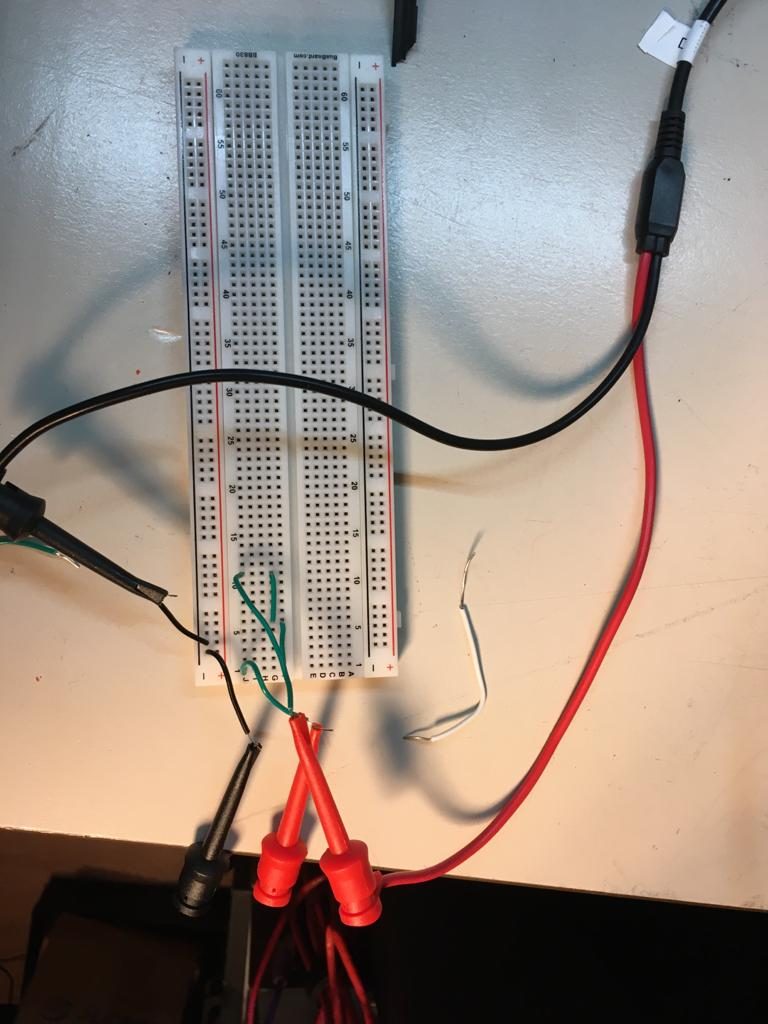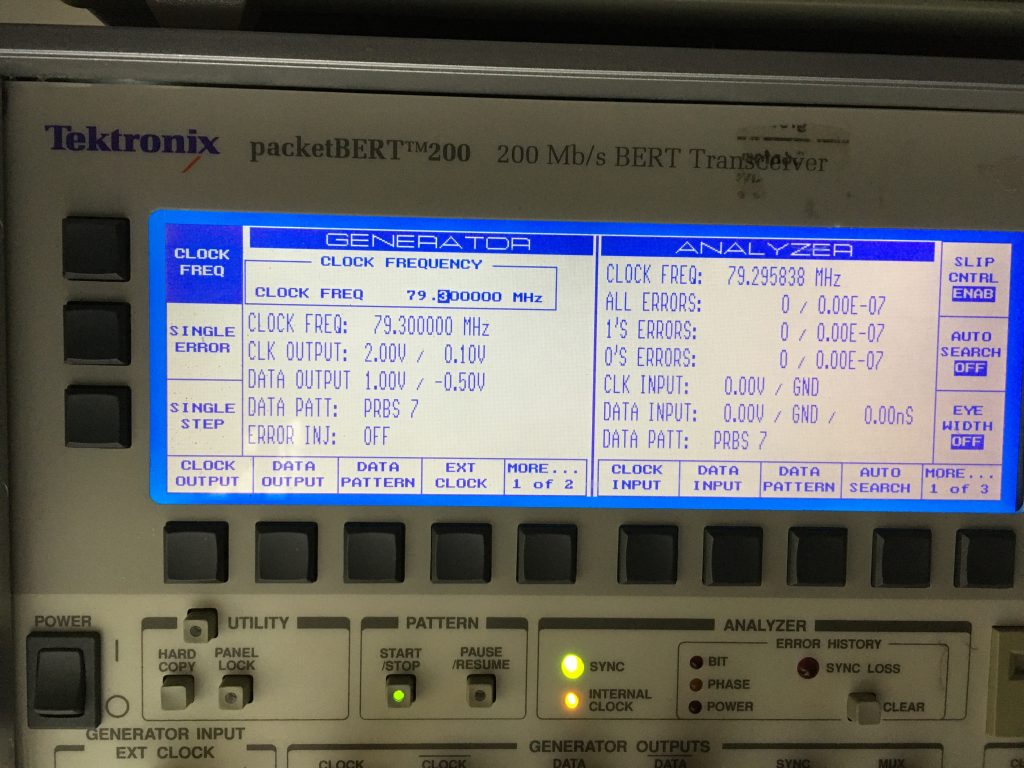Introduction
After getting a Nanovna I tried to upgrade the firmware and that where I find out the enormous amount of different hardware versions, making it almost impossible to find out which firmware is the right one. The question is: where to start?
Where to start?
The Nanovna is a complex device, and the different hardware types, makes it even more complex to update the firmware. So when getting a Nanovna the learning curve can be quite steep. And when you finally figured out which firmware to get, it’s not funny to discover the firmware just installed is making the Nanovna unstable.
When getting a Nanovna there are a couple of resouces. For instance subscribe to the different Nanovna groups.io:
-
-
- nanovna user (https://groups.io/g/nanovna-users)
- nanoVNA V2 Users Group (https://groups.io/g/NanoVNAV2)
-
There are a lot of posting, wiki’s to go through. To understand more about the hardware versions of the Nanovna check out:
Unstable firmware
The Nanovna I got is a so called “black-and-gold” version. This is a clone based on the Nanovna version 2 made by HCXQS in collaboration with OwOComm. According to their site: https://nanorfe.com/nanovna-v2.html the latest official firmware version is ‘20201013’. After installing this version I noticed that when moving the markers around, the Nanovna crashes. The only way to get it going again, is to power it off and on again.
There is also “alternative firmware” for these devices. Figuring out which firmware is for what hardware version, is almost impossible. I discovered, that it’s relativity safe to try out fimware. If the device doesn’t boot or the firmware is misbehaving just install another one. The device can be boot into “DFU”, from there new firmware can be installed. In my case I use the vna_qt application. Once the device is in DFU mode, and I connect it to the vna_qt application it asks me if I want to install new firmware.
So after searching through the Nanovna users group I found the following firmware: https://groups.io/g/NanoVNAV2/topic/firmware_for_v2_it_contain/81847314?p=,,,20,0,0,0::recentpostdate%2Fsticky,,,20,2,20,81847314. This seems older formware, but it works After uploading it the Nanovna works great :-).
I tried to compile the firmware myself, tried a lot of things, unfortunately I always end up with a white screen.