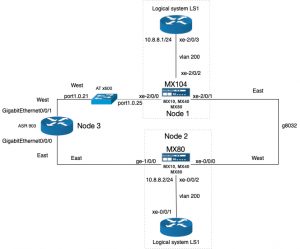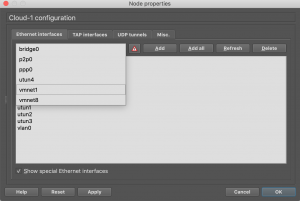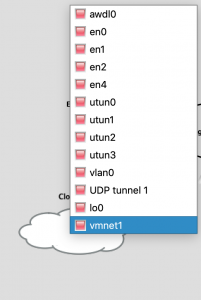Introduction
With higher energy costs, running a lab with network gear becomes a costly hobby. To keep costs down I decided to look at some cheaper switches, which low power consumption. While on that path, it would be very nice if the switches are fanless as well. Less noise. Which is good. The switches must be rack mountable.
The only problem is: I really don’t like the cheap Netgear, TP-LINK and Zyxel switches. I “grew up” with Extreme Networks , Foundry, Cisco and Allied Telesys switches. And yes, I don’t come close to HP switches, or 3Com switches for that matter. The time I had to deal with those, I always find them troublesome, and very user unfriendly. Well I digress, back to the subject at hand 🙂
I decided to buy the following three switches:
-
- TP-Link TL-SG1016DE 16-Ports Gigabit Switch
- Zyxel GS1900-24 24 + 2x SFP ports Gigabit switch
- Zyxel XGS1930-28 24 1Gb 4x sfp+ 1/10Gb ports switch
The TP-Link switch is around 60 Euro’s, while the Zyxel GS1900 switch is around 100 Euro’s. The Zyxel XGS1930 is more expensive, since it’s a 10Gb capable switch, and comes around 360 euro’s which is still cheap, compared to Cisco, Extreme or Foundry switches.
Before diving into the switches, keep in mind this isn’t a review, and the article contains my (less then soft) opinions. And while I don’t like these low end switches it’s time to get out of my comfert zone, and see if I can make friends with these switches, and yes.. that won’t be easy 😉
The TP-Link TL-SG1016DE 16-Poorts Gigabit Switch
 The first switch I had a look at is the TP-Link switch. And well, it works. It power usage is around 12Watt or so, and yes it’s fanless. It’s a small switch with a metal body. Which makes it more robust. The switch supports up to 32 dot1.q vlans, and has some other features as well. The main purpose for my use it to power my extensible Raspberry PI Cluster. If the switch is working reliable I might consider to buy a second one, so I can use it to connect my APC PDU’s to it.
The first switch I had a look at is the TP-Link switch. And well, it works. It power usage is around 12Watt or so, and yes it’s fanless. It’s a small switch with a metal body. Which makes it more robust. The switch supports up to 32 dot1.q vlans, and has some other features as well. The main purpose for my use it to power my extensible Raspberry PI Cluster. If the switch is working reliable I might consider to buy a second one, so I can use it to connect my APC PDU’s to it.
After running the switch for months, it seems to do the business. For simple task this switch is usable. The main drawback is the lack of a way to list the mac address table. So In a real production network I won’t consider using this switch as a main switch. For a stub switch it might be ok.
The Zyxel GS1900-24
The ( max) power consumption of this switch is 17.1 Watts according to the data-sheet. When first configuring the switch I stumbled across how Zyxel approaches vlan implementation. In one word: horrible. For example a trunk is used to “allow all unknown vlan’s to the switch to pass”. Which makes my skin crawl. In a serious network I NEVER want “unknown” vlans to pass between switches. Yeah sure.. it makes configuring links between switches so much easier… In my opinion: very bad practise, In a network configure things explicit, and don’t let devices do the configuration for you.
max) power consumption of this switch is 17.1 Watts according to the data-sheet. When first configuring the switch I stumbled across how Zyxel approaches vlan implementation. In one word: horrible. For example a trunk is used to “allow all unknown vlan’s to the switch to pass”. Which makes my skin crawl. In a serious network I NEVER want “unknown” vlans to pass between switches. Yeah sure.. it makes configuring links between switches so much easier… In my opinion: very bad practise, In a network configure things explicit, and don’t let devices do the configuration for you.
However, it’s possible to configure a port to accept “all”, and leave trunk disabled. Which means: accept only configured untagged and tagged frames on a port.
Apart from the vlan implementation, the web GUI interface is not that bad. The switch has a CLI, but it’s useless. You can’t configure the switch from the CLI. The CLI has a few commands available. Which makes me wonder why Zyxel puts any effort in supplying a CLI in the first place.
Another nice thing is that it’s possible to configure the management on a vlan interface. This also means that there is no need to have a untagged management vlan between switches. (I used to say: no untagged vlans on trunked ports, but .. well yeah..)
The only problem I had with this switch is when changing a port description, the port went down for a brief moment, but long enough to cause traffic interruption. In the latest firmware this issue is finally fixed.
Zyxel XGS1930-28
 This switch is like all the previous switches fanless. The (max) power consumption of this switch is 24.6 Watts which is very low. When I booted the switch and logged into the GUI I was expecting an interface like the GS1900, but that was a disappointment. The vlan implementation is even worse. The trunk port foolish is the same, however to mark a port in a vlan as untagged, the option “Tx tagging” must be unset. Also to configure a vlan, this must be set to “Fixed”. The other option “Normal” is when using GVRP (Don’t use that… ) And the VLANID is now called “Vlan Group ID”..
This switch is like all the previous switches fanless. The (max) power consumption of this switch is 24.6 Watts which is very low. When I booted the switch and logged into the GUI I was expecting an interface like the GS1900, but that was a disappointment. The vlan implementation is even worse. The trunk port foolish is the same, however to mark a port in a vlan as untagged, the option “Tx tagging” must be unset. Also to configure a vlan, this must be set to “Fixed”. The other option “Normal” is when using GVRP (Don’t use that… ) And the VLANID is now called “Vlan Group ID”..
Then there is the need to set a PVID (Port Vlan ID) on the port (untagged vlan) is poor software design (again in my opinion). And all the previous switches have this setting. The problem is that when not setting a PVID will set it to a default (vlan 1) which is bad, very bad. Vlan 1 shouldn’t be used a a regular vlan in a network.
In the “real” world a trunk port is configured with “untagged vlan none” for example, to prevent any untagged vlan (untagged ethernet frame) between switches. An access port is configured as “switchport access vlan vlanid”.
And the overall navigation in the GUI interface is not that good as the GS1900. It actually sucks in my opinion. For example: to configure a vlan, there are two sections to configure: “Static vlan Setup”and “Vlan Port Setup”. It’s not the end of the world, but having consistent interface layout between models would be nice. Of course in the end you get used to the user interface, but it doesn’t bring a smile on my face, while using it.
Like the GS1900, on this switch it’s also possible to configure the management interface as a vlan interface. Which is very neat.
This switch can also be configured by using the Zyxel’s clound “Nebula Control Centre (NCC). Which maybe the reason the user interface is different. In my mind, using a cloud to configure your network is the best thing to do: from a security point of view, and definitely from a continuity point of view (what happens when the Internet connection goes down, and you must remotely access your switches to configure them?
And yes this switch also has a CLI. There are more commands, but it’s not possible to configure the switch through this CLI. If it was possible to configure the switch through this CLI would add a lot of value to the switch.
The main reason for bying this switch is that it has four SFP+ ports, which can be used for SFP’s (1Gb) and SFP+ (1oGb). That gives this switch flexibility and a cheap way to add 10Gb to the network. Another benefit might be that the switch has basic layer 3 capabilities. I don’t know what the throughput when routing packets, but it adds more flexibility.
Overall conclusion
As a network engineer being used to work in ISP backbones and core networks I won’t like to see these switches. In a small business I guess it’s okay. However the TCO of these switches might be higher since real remote automation is not really possible. The different GUI interfaces on the switches add to this. I guess if you don’t have any network knowledge, and going with to vlan implementation how Zyxel see it, might make it more easy to understand. Enough over the dot1q vlan implementation details.
I use this switches for quite some time now, and they just work without any problems. The only rare problem I had that a Zyxel 19oo switch messed up it’s mac table. I saw mac addresses in vlan’s where they didn’t belong. Which messed up the mac addresses table on other switches as well. I “solved” that by rebooting the switch. And making sure that vlan 1 was not configured on any used port. After this one time, it didn’t happen again.
A good question will be: Is it fair to compare these switches to enterprise switches ?
I guess not really when looking at the the price tag. When looking at the Zyxel switches and there feature set: then yes… maybe ? However performance wise.. I wouldn’t dare to compare.
If you look at these switches for what they are: for small business, and low power, the Zyxel switches provide a rich feature set, and are reliable. The TP-Link switch is the cheapest switch, and makes it ideal for a stub switch, and is also reliable. The real downside is not having the ability to view / clear the mac address table (at least I couldn’t find it).
What surprised me with Zyxel is the good documentation, and even links from the user interface to the Zyxel comunity forum. Good documentation, and having a community is a big plus.
The Zyxel GS1900 I really can recommand, if a 1Gb switch fits the bill. The switch is reliable, packs a lot of features, and the user web interface is easy to navigate, and very usable.
The Zyxel GS1930-28 strong points are the 4 SFP+ plus ports, the user interface is somewhat disappointing. But like the GS1900 it’s a capable switch, which brings a lot of features, and cheap way to 10Gig.
So in the end: yes these switches help to keep the costs down, by using less power. They work well, and in my lab I don’t need the horse power of Enterprise switches which consumes several hundreds of Watts. However from time to time I miss the the robust cli’s of the Cisco and alike switches, and the capabilities to automate stuff.