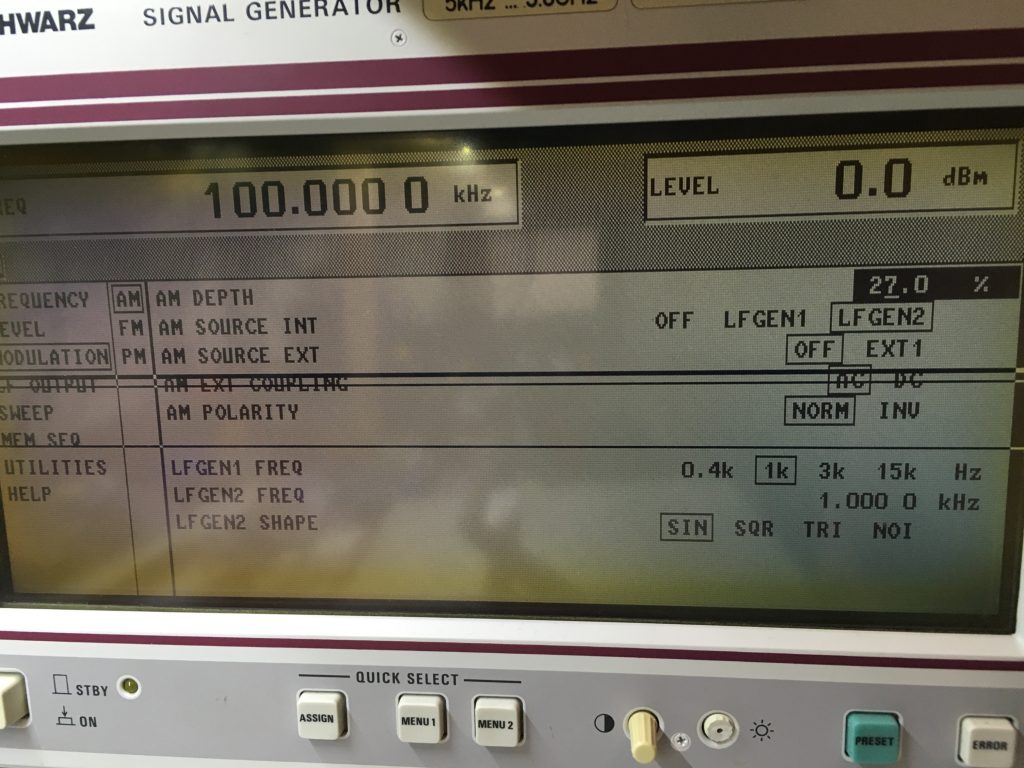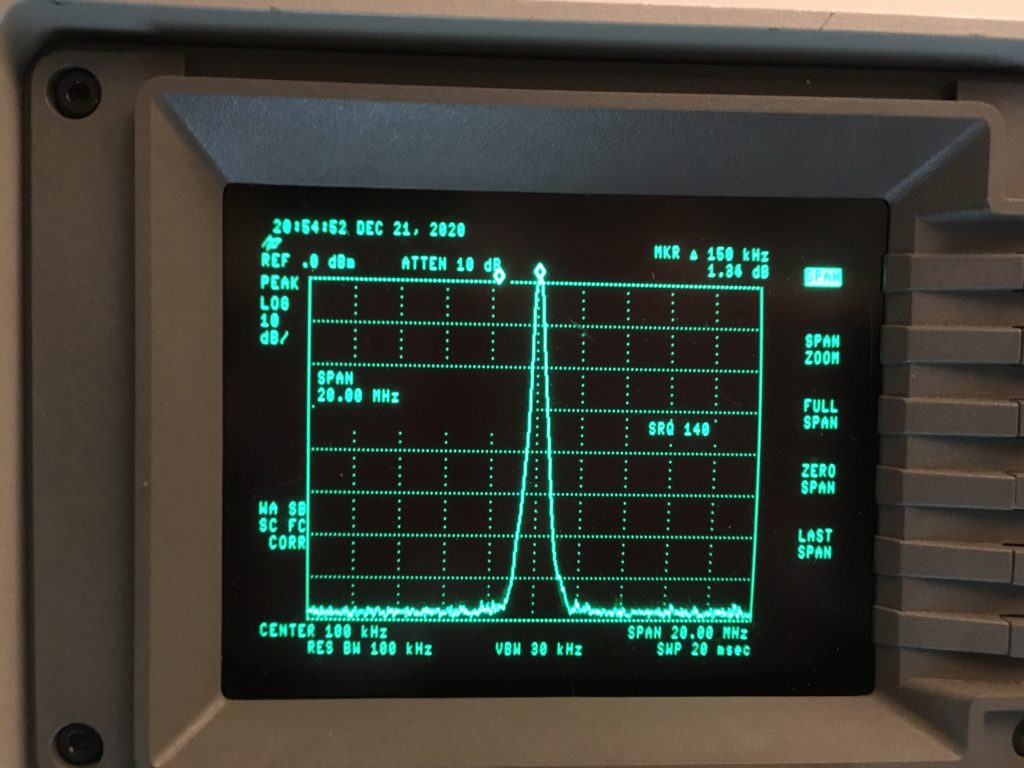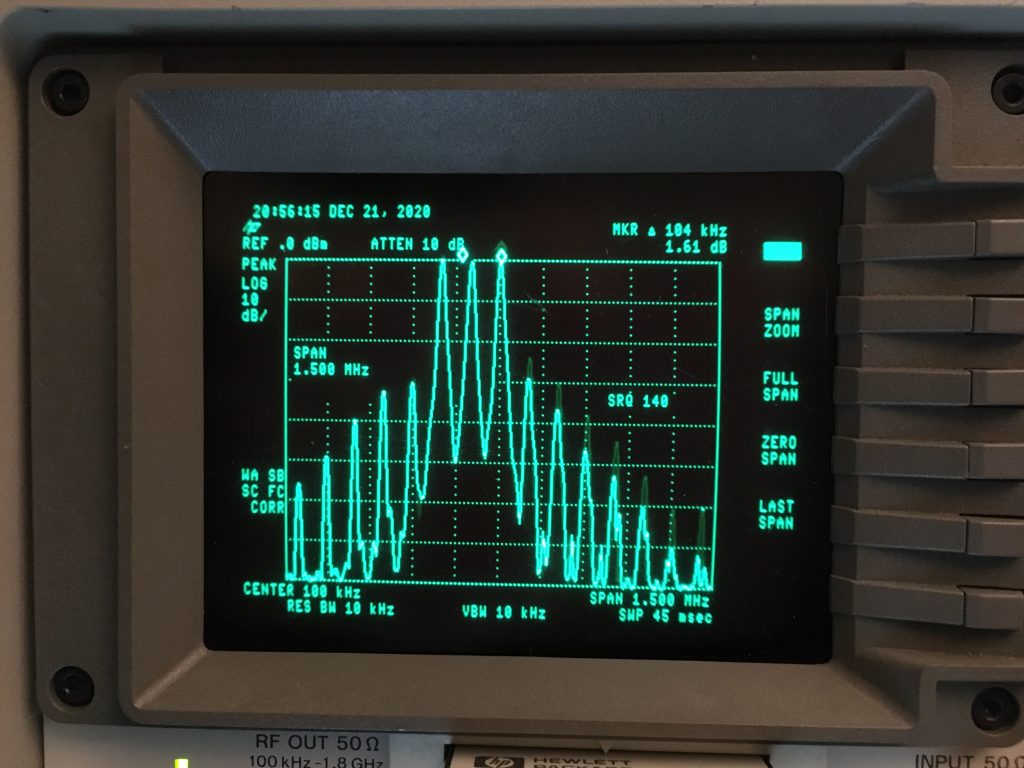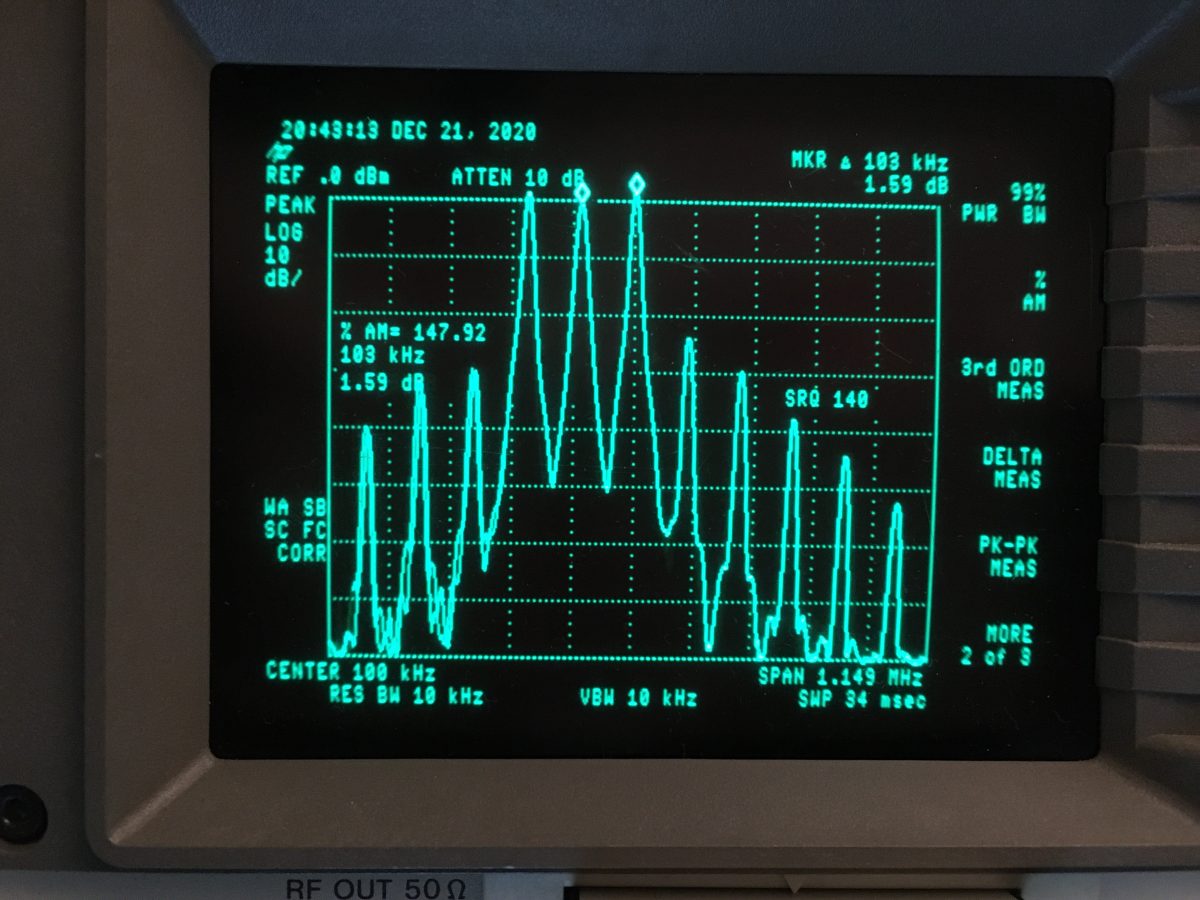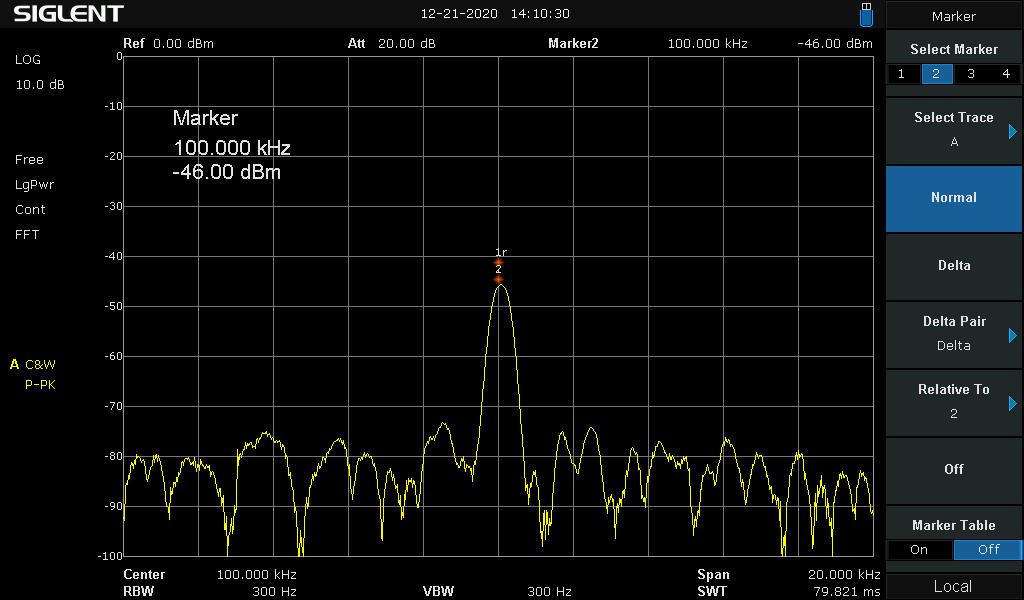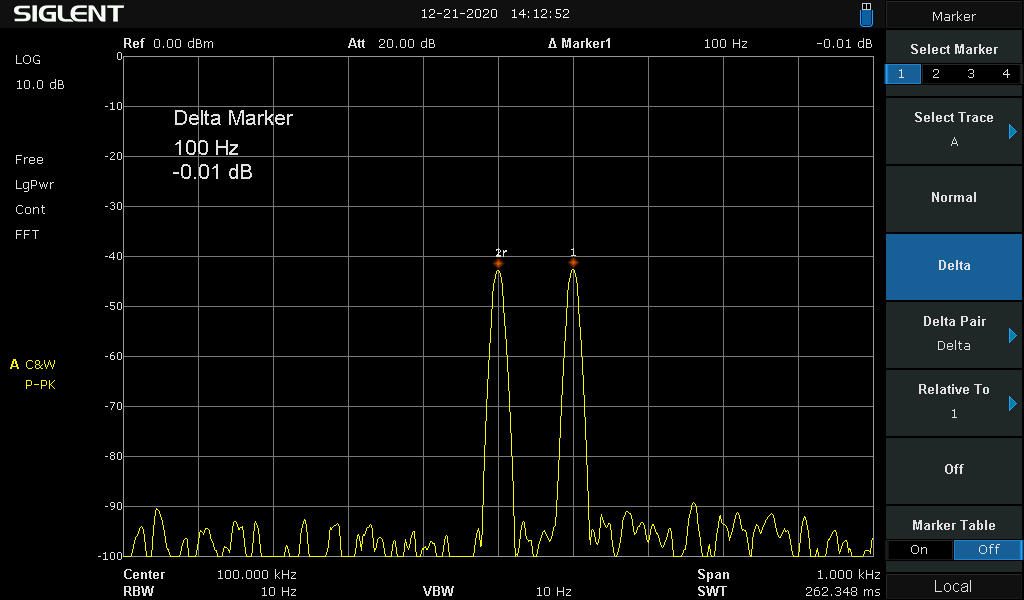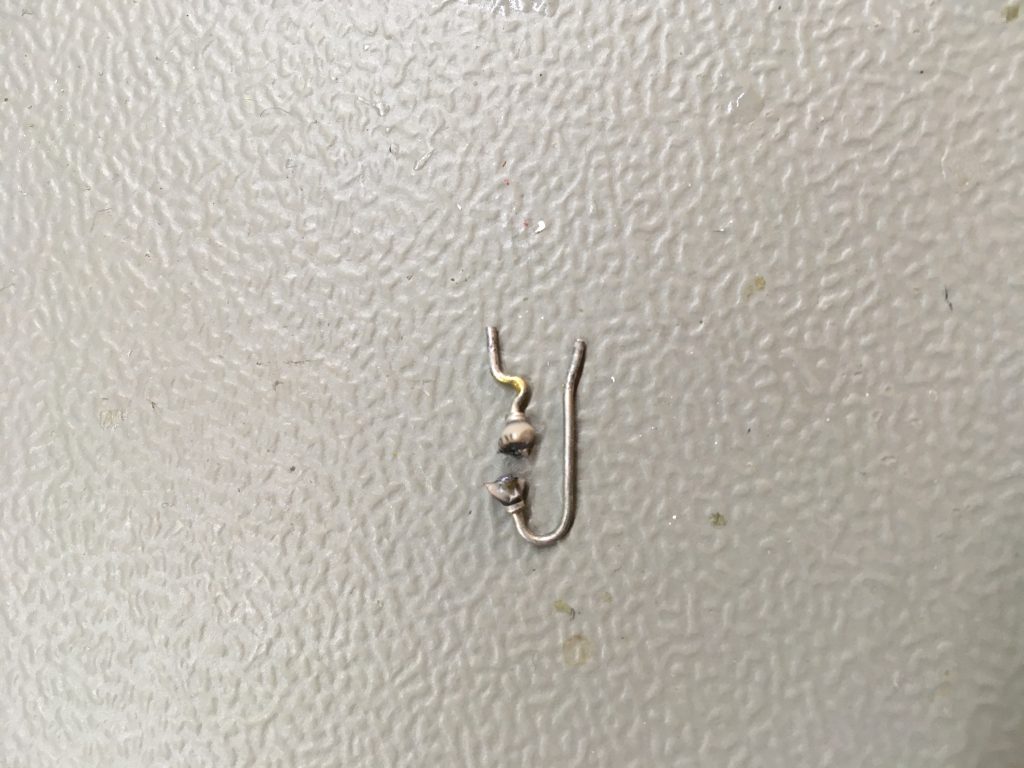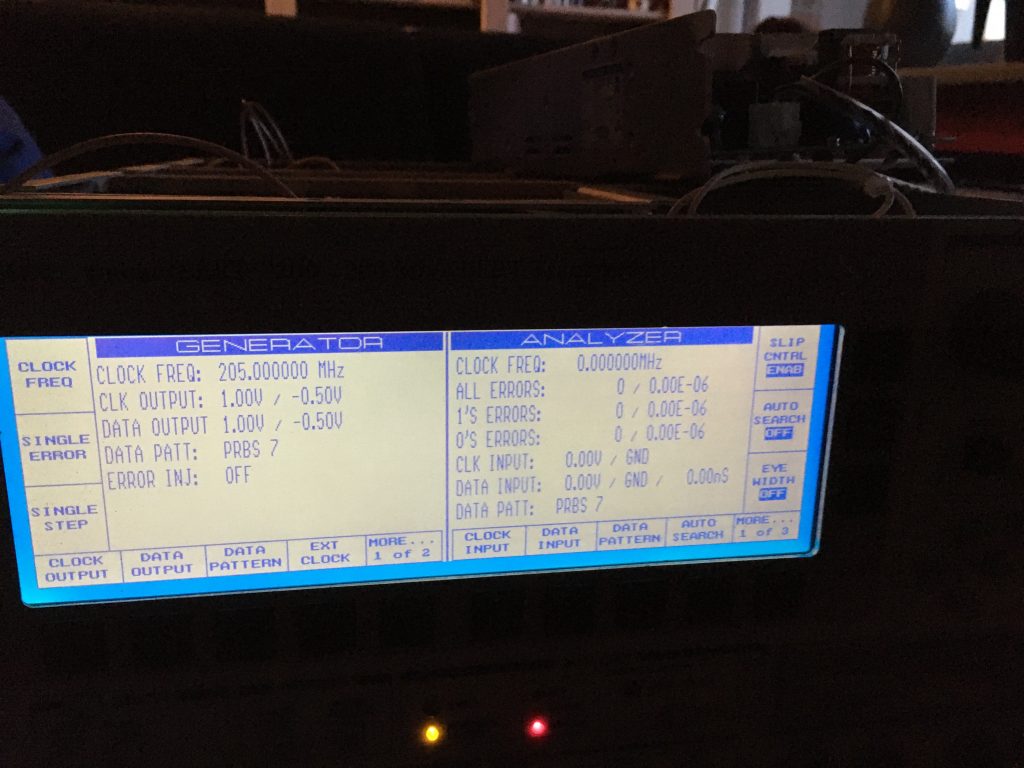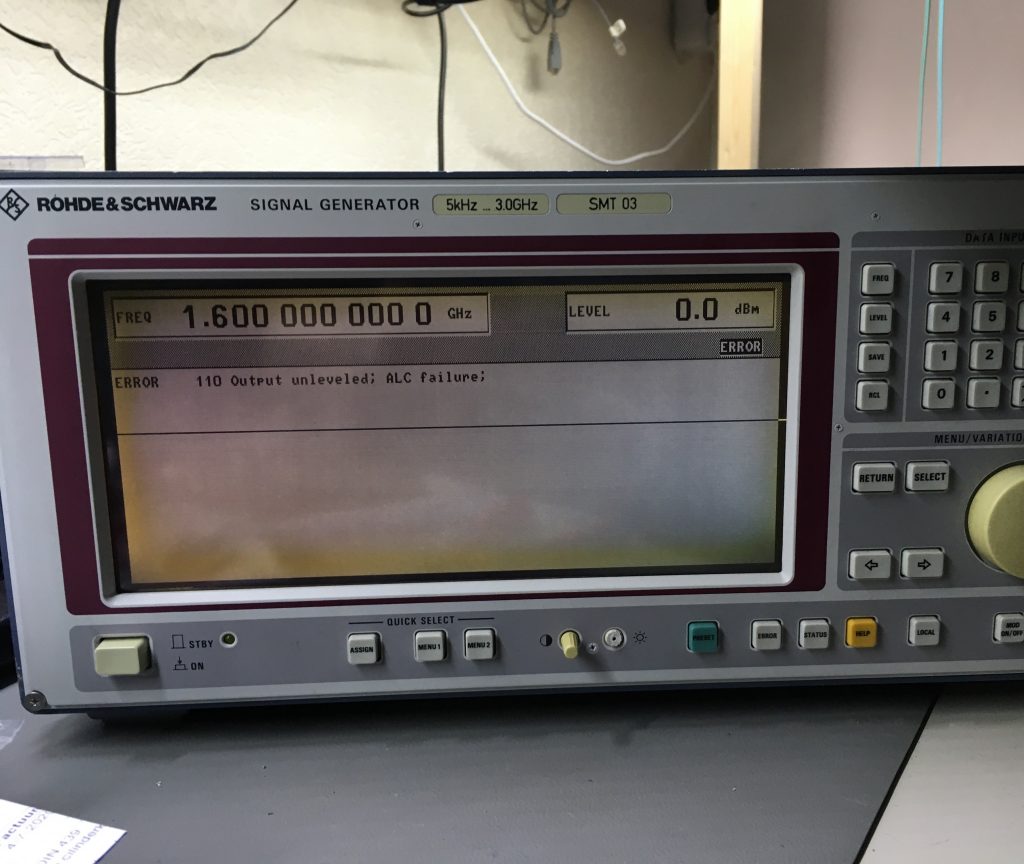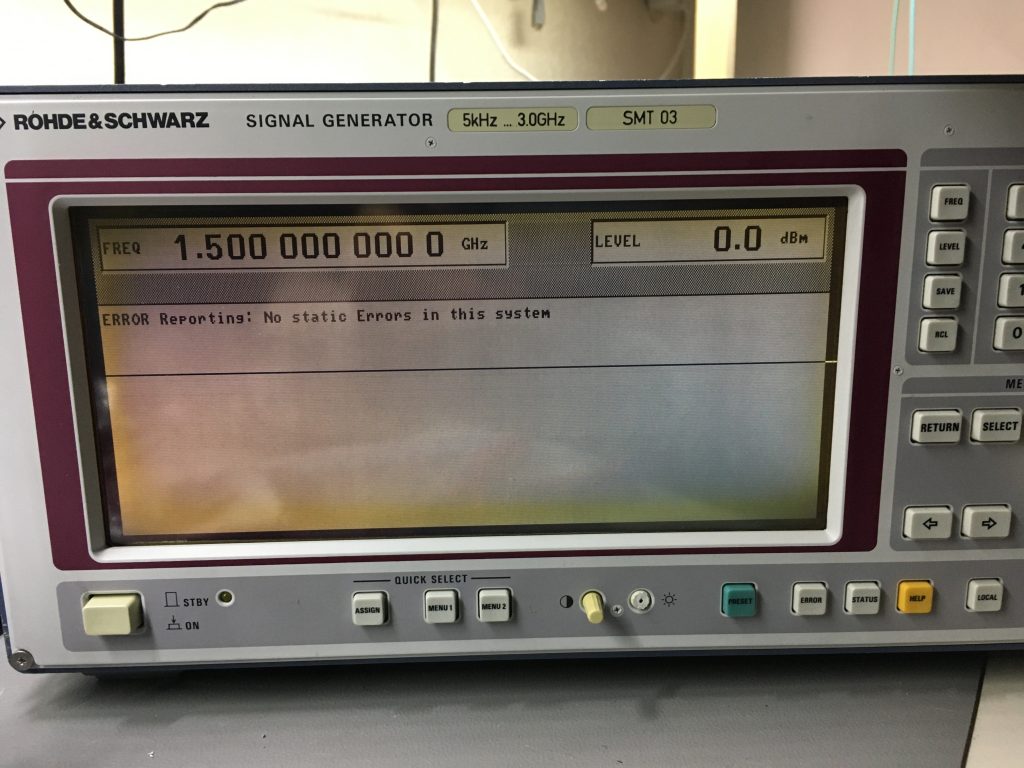Introduction
 The Rohden Schwarz AMIQ is an IQ modulation generator. According to the documentation of Rohden Schwarz this device has:
The Rohden Schwarz AMIQ is an IQ modulation generator. According to the documentation of Rohden Schwarz this device has:
-
- 100 MHz sample rate
- 16 M Samples memory depth
- IF generation up to 25 MHz
- Multiple carrier simulation
And the best part is.. these devices can be picked up for little money. Even if one is not into IQ modulation and such, the device is able to put out some very nice looking sine waves. There is a catch however. (There is always a catch): The AMIQ can only be controlled remotely.
What to look for when buying an AMIQ
When buying an AMIQ, look at the options the unit has. The user manual which can be found online, list all the available hard-, and software options.
Secondly, the AMIQ has a built in hard disk. If this drive is damaged, you could be out of luck. I searched online, but could not find any firmware images. If you bought an AMIQ, then make a image of the internal hard disk. The AMIQ boots OpenDos.
There is an easy way to determine if the AMIQ is in a working condition. And that is to listen to the beeps at startup. The device will give one beep when turned on, and a few moments later, a second beep is produced. It’s the AMIQ’s way of letting you know it’s past it’s error checking thing. This second beep,should be followed by a steady green LED on the front panel.
If none of the above is happening, the AMIQ is having a fault, or the AMIQ didn’t start in a sane state. There seems to be a service manual for the AMIQ, where you can troubleshoot. Unfortunately I could not find the service manual online.
So when buying an AMIQ, let the seller boot up the AMIQ, and let the seller describe to you the boot process.
Once you got physical access to the AMIQ, you could run the the command:
*TST?
This should return a 0 when no errors are found, or a 1 if a error is found. The user manual describes in detail how to hardware test the AMIQ. Also note that the above command doesn’t test the RAM memory.
The third thing you may be aware of, are the different models:
-
- AMIQ02
- AMIQ03
- AMIQ04
I never encounter the AMIQ01, however the AMIQ03 and 04 are the newer models, with more memory, sample rates etc. The main difference between the AMIQ03 and 04 is greater memory: The 04 has up to 16 000 000 IQ values, compared to the 03: 4 000 000 I/Q values)
Only the models 03 and 04 can have the option “AMIQ-B3” fitted. So if you see an AMIQ listed with the option “AMIQ-B3” you know it has to be a 03 or 04 model.
Controlling the AMIQ
To let the AMIQ do something useful, like spitting out signals, the AMIQ needs remote control. And for this remote controlling there are several options:
-
- Through serial connection
- Through IEEE-488 (GP-IB or also called HP-IB)
- Use an Rohde Schwarz SMIQ
- Use software like WinIQSim (version 1.x)
Luckily I got all the options…
Talking to the AMIQ
The easiest way of getting the AMIQ up and running is to connect a null modem cable to the RS232 port. If someone has changed the default serial parameters (9600,8n1) an formatted floppy disk (MSDOS) is needed with the file: AUTOEXEC.IEC with the following line:
:SYST:COMM:SER:BAUD 9600
Insert the floppy disk into the AMIQ, turn the AMIQ off, and on again. Once the AMIQ is fully booted, the serial console should be accessible.
When you have the luxury of having IEEE-488 or you could reset the the default address 6 with similar procedure, the line in the AUTOEXEC.IEC must be:
:SYST:COMM:GPIB:ADDR 6
Once a working connection is established to the AMIQ, the following command should give you the directories on the hard drive C:
:MMEM:DIR?
To load an waveform, and put out the signals on the I and Q outputs, give the following commands:
*RST;*CLS;*WAI :MMEM:CD 'C:\' :MMEM:LOAD RAM, 'GSM_TSC1.WV,TRAC' :TRIG:MODE CONT :OUTPUT:I FIX :OUTPUT:Q FIX
The commands on the first line resets the device. Next the directory is changed to the C: drive. On the third line a waveform called: “GSM_TSC1.WV” is loaded into RAM memory. By setting the trigger to continuous on the next line, the waveform is send to the outputs, which are enabled on the last two lines.
This produces the following signal:
In the next article I’m going to hook up the AMIQ to the Rohde and Schwarz SMIQ04 and generate some signals.